Feature Overview
The Cisco IOS Firewall authentication proxy feature allows network administrators to apply specific security policies on a per-user basis. Previously, user identity and related authorized access was associated with a user's IP address, or a single security policy had to be applied to an entire user group or subnet. Now, users can be identified and authorized on the basis of their per-user policy, and access privileges tailored on an individual basis are possible, as opposed to general policy applied across multiple users.
With the authentication proxy feature, users can log into the network or access the Internet via HTTP, and their specific access profiles are automatically retrieved and applied from a CiscoSecure ACS, or other RADIUS, or TACACS+ authentication server. The user profiles are active only when there is active traffic from the authenticated users.
The authentication proxy is compatible with other Cisco IOS security features such as Network Address Translation (NAT), Context-based Access Control (CBAC), IP Security (IPSec) encryption, and VPN client software.
How the Authentication Proxy Works
When a user initiates an HTTP session through firewall, it triggers the authentication proxy. The authentication proxy first checks to see if the user has been authenticated. If a valid authentication entry exists for the user, the connection is completed with no further intervention by the authentication proxy. If no entry exists, the authentication proxy responds to the HTTP connection request by prompting the user for a username and password.
illustrates the authentication proxy HTML login page.
Figure 1 Authentication Proxy Login Page
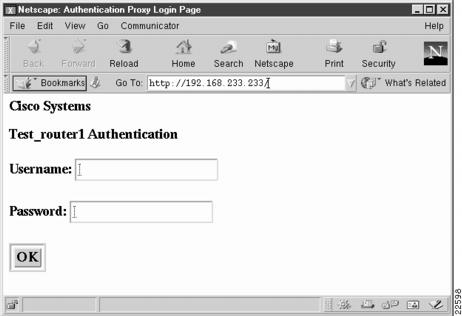
Users must successfully authenticate with the authentication server by entering a valid username and password.
If the authentication succeeds, the user's authorization profile is retrieved from the AAA server. The authentication proxy uses the information in the this profile to create dynamic access control entries (ACEs) and add them to the inbound (input) access control list (ACL) of an input interface, and to the outbound (output) ACL of an output interface, if an output ACL exists at the interface. By doing this, the firewall allows authenticated users access to the network as permitted by the authorization profile. For example, a user can initiate a Telnet connection through the firewall if Telnet is permitted in the user's profile.
If the authentication fails, the authentication proxy reports the failure to the user, and prompts the user with multiple retries. If the user fails to authenticate after five attempts, the user must wait two minutes and initiate another HTTP session to trigger authentication proxy.
The login page is refreshed each time the user makes requests to access information from a web server.
The authentication proxy customizes each of the access list entries in the user profile by replacing the source IP addresses in the downloaded access list with the source IP address of the authenticated host.
At the same time that dynamic ACEs are added to the interface configuration, the authentication proxy sends a message to the user confirming that the login was successful. illustrates the login status in the HTML page.
Figure 2 Authentication Proxy Login Status Message
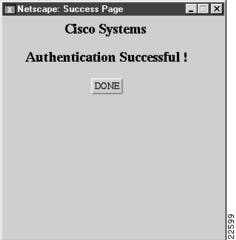
The authentication proxy sets up an inactivity (idle) timer for each user profile. As long as there is activity through the firewall, new traffic initiated from the user's host does not trigger the authentication proxy, and authorized user traffic is permitted access through the firewall.
If the idle timer expires, the authentication proxy removes the user's profile information and dynamic access lists entries. When this happens, traffic from the client host is blocked. The user must initiate another HTTP connection to trigger the authentication proxy.
Secure Authentication
The authentication proxy uses JavaScript to help achieve secure authentication using the client browser. Secure authentication prevents a client from mistakenly submitting a username and password to a network web server other than the authentication proxy router.
Operation with JavaScript
Users should enable JavaScript on the browser prior to initiating an HTTP connection. With JavaScript enabled on the browser, secure authentication is done automatically, and the user sees the authentication message shown in .The HTTP connection is completed automatically for the user.
Operation without JavaScript
If the client browser does not support JavaScript, or if site security policy prevents users from enabling JavaScript, any login attempt generates a popup window with instructions for manually completing the connection. illustrates the authentication proxy login status message with JavaScript disabled on the browser.
Figure 3 Authentication Proxy Login Status Message with JavaScript Disabled
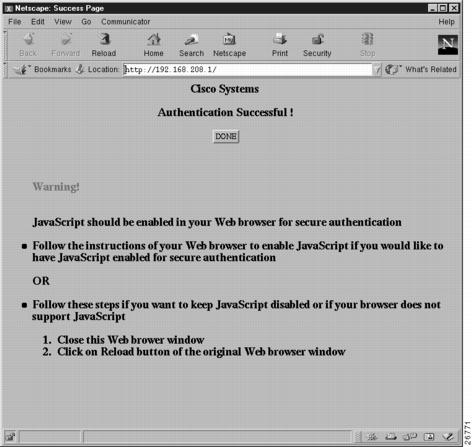
To close this window, click Close on the browser File menu.
After closing the popup window, the user should click Reload (Refresh for Internet Explorer) on the browser window in which the authentication login page is displayed. If the user's last authentication attempt succeeds, clicking Reload brings up the web page the user is trying to retrieve. If the user's last attempt fails, clicking Reload causes the authentication proxy to intercept the client HTTP traffic again, prompting the user with another login page soliciting the username and password.
If JavaScript is not enabled, it is strongly recommended that site administrators advise users of the correct procedure for closing the popup window as described in "Establishing User Connections with JavaScript Disabled" .
Using the Authentication Proxy
Unlike some Cisco IOS Firewall features that operate transparently to the user, the authentication proxy feature requires some user interaction on the client host. describes the interaction of the authentication proxy with the client host.
When to Use the Authentication Proxy
Here are a few examples of when you might use the authentication proxy:
• You want to manage access privileges on a per-user basis using the services provided by the authentication servers instead of configuring access control based on host IP address or global access policies.
You want to manage access privileges on a per-user basis using the services provided by the authentication servers instead of configuring access control based on host IP address or global access policies.
• You want to authenticate and authorize local users before permitting access to intranet or Internet services or hosts through the firewall.
You want to authenticate and authorize local users before permitting access to intranet or Internet services or hosts through the firewall.
• You want to authenticate and authorize remote users before permitting access to local services or hosts through the firewall.
You want to authenticate and authorize remote users before permitting access to local services or hosts through the firewall.
• You want to control access for specific extranet users. For example, you might want to authenticate and authorize the financial officer of a corporate partner with one set of access privileges, while authorizing the technology officer for that same partner to use another set of access privileges.
You want to control access for specific extranet users. For example, you might want to authenticate and authorize the financial officer of a corporate partner with one set of access privileges, while authorizing the technology officer for that same partner to use another set of access privileges.
• You want to use the authentication proxy in conjunction with VPN client software to validate users and to assign specific access privileges.
You want to use the authentication proxy in conjunction with VPN client software to validate users and to assign specific access privileges.
Applying the Authentication Proxy
Apply the authentication proxy in the inbound direction at any interface on the router where you want per-user authentication and authorization. Applying the authentication proxy inbound at an interface causes it to intercept a user's initial connection request before that request is subjected to any other processing by the firewall. If the user fails to authenticate with the AAA server, the connection request is dropped.
How you apply the authentication proxy depends on your security policy. For example, you can block all traffic through an interface, and enable the authentication proxy feature to require authentication and authorization for all user initiated HTTP connections. Users are authorized for services only after successful authentication with the AAA server.
The authentication proxy feature also allows you to use standard access lists to specify a host or group of hosts whose initial HTTP traffic triggers the proxy.
shows the authentication proxy applied at the LAN interface with all network users required to authenticate upon the initial connection (all traffic is blocked at each interface).
Figure 4
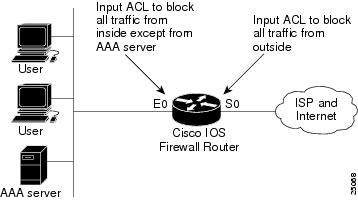
Applying the Authentication Proxy at the Local Interface
shows the authentication proxy applied at the dial-in interface with all network traffic blocked at each interface.
Figure 5 Applying the Authentication Proxy at an Outside Interface
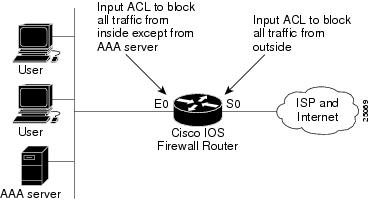
Operation with One-time Passwords
Using a one-time password, users enter the username and one-time password in the HTML log-in page as usual.
Users must enter the correct token password within the first three attempts. After three incorrect entries, the user must enter two valid token passwords in succession before authentication is granted with the AAA server.
Compatibility with Other Security Features
The authentication proxy is compatible with Cisco IOS software and with Cisco IOS security features:
• Intrusion Detection System (IDS)
Intrusion Detection System (IDS)
• NAT
NAT
• CBAC
CBAC
• IPSec encryption
IPSec encryption
• VPN client software
VPN client software
The authentication proxy works transparently with the IDS and IPSec encryption features. The following sections describe the relationship of the NAT, CBAC, and VPN client software features with the authentication proxy.
NAT Compatibility
The authentication proxy feature is compatible with NAT; however, to run successfully with NAT, you must configure CBAC.
For example, when dynamic NAT is configured, the client's IP address might be translated to different addresses during the time the user is authenticated with the authentication proxy. Assume that the client is running a HTTP session. The user's original IP address is 10.1.1.1, which is translated by NAT to 192.168.2.2. NAT guarantees that during this session, 10.1.1.1 is always translated to 192.168.2.2. When the user is first authenticated, a set of dynamic ACEs is created to support the user. Subsequent sessions can use different NAT addresses, which are not covered by the original dynamic ACEs created by the authentication proxy. In this case, it is strongly recommended that you configure CBAC to take care of the translated addresses and to create the matching ACEs.
CBAC ensures that the translated address for the session is associated with the original host address.
CBAC Compatibility
To run successfully in all configurations, and to ensure return traffic for authorized user connections is permitted through the firewall, configure CBAC with the authentication proxy.
Because the authentication proxy does not create ACEs to support return traffic or data channel traffic, you must either create static ACLs to allow the return traffic or configure CBAC inspection rules in the firewall configuration.
VPN Client Compatibility
Using the authentication proxy, network administrators can apply an extra layer of security and access control for VPN client traffic. If a VPN client initiates an HTTP connection, the authentication proxy first checks for prior client authentication. If the client is authenticated, authorized traffic is permitted. If the client is not authenticated, the HTTP request triggers the authentication proxy, and the user is prompted for a username and password.
If the user authentication is successful, the authentication proxy retrieves the user profile from the AAA server. The source address in the user profiles entries is replaced with the IP address of the authenticated VPN client from the decrypted packet.
Protection Against Denial-of-Service Attacks
The authentication proxy monitors the level of incoming HTTP requests. For each request, the authentication proxy prompts for the user's login credentials. A high number of open requests could indicate that the router is the subject of a denial-of-service (DoS) attack. The authentication proxy limits the level of open requests and drops additional requests until the number of open requests has dropped below 40.
If the firewall is experiencing a high level of connection requests requiring authentication, legitimate network users might experience delays when making connections, or the connection might be rejected and the user must try the connection again.
Risk of Spoofing with Authentication Proxy
When the authentication proxy is triggered, it creates a dynamic opening in the firewall by temporarily reconfiguring an interface with user access privileges. While this opening exists, another host might spoof the authenticated user's address to gain access behind the firewall. The authentication proxy does not cause the address spoofing problem; the problem is only identified here as a concern to the user. Spoofing is a problem inherent to all access lists, and the authentication proxy does not specifically address this problem.
Comparison with the Lock-and-Key Feature
Lock-and-key is another Cisco IOS Firewall feature that uses authentication and dynamic access list to provide user access through the firewall. compares the authentication proxy and Lock-and-key features.
Use the authentication proxy in any network environment that provides a per-user security policy. Use Lock-and-key in network environments that might benefit from local authentication and a limited number of router-based access control policies based on host addresses. Use Lock-and-key in environments not using the Cisco IOS Firewall.
Benefits
• Provides dynamic, per-user authentication and authorization, authenticating users against industry standard TACACS+ and RADIUS authentication protocols.
Provides dynamic, per-user authentication and authorization, authenticating users against industry standard TACACS+ and RADIUS authentication protocols.
• Authenticates and authorizes users, thus providing more robust protection against network attacks.
Authenticates and authorizes users, thus providing more robust protection against network attacks.
• Authenticates and authorizes users from any host IP address, allowing network administrators to configure host IP addresses using DHCP.
Authenticates and authorizes users from any host IP address, allowing network administrators to configure host IP addresses using DHCP.
• Allows network managers to set individual, per-user security policy.
Allows network managers to set individual, per-user security policy.
• Applies authentication and authorization to intranet, extranet, Internet, and VPN client users.
Applies authentication and authorization to intranet, extranet, Internet, and VPN client users.
• Requires no special client features or software, providing transparent client operation using commonly available desktop browsers.
Requires no special client features or software, providing transparent client operation using commonly available desktop browsers.
Restrictions
• The authentication proxy triggers only on HTTP connections.
The authentication proxy triggers only on HTTP connections.
• HTTP services must be running on the standard (well-known) port, which is port 80 for HTTP.
HTTP services must be running on the standard (well-known) port, which is port 80 for HTTP.
• The authentication proxy does not support AAA accounting in this release.
The authentication proxy does not support AAA accounting in this release.
• Client browsers must enable JavaScript for secure authentication.
Client browsers must enable JavaScript for secure authentication.
• The authentication proxy access lists apply to traffic passing through the router. Traffic destined to the router is authenticated by the existing authentication methods provided by Cisco IOS software.
The authentication proxy access lists apply to traffic passing through the router. Traffic destined to the router is authenticated by the existing authentication methods provided by Cisco IOS software.
• The authentication proxy does not support concurrent usage; that is, if two users try to log in from the same host at the same time, authentication and authorization applies only to the user who first submits a valid username and password.
The authentication proxy does not support concurrent usage; that is, if two users try to log in from the same host at the same time, authentication and authorization applies only to the user who first submits a valid username and password.
• Load balancing using multiple or different AAA servers is not supported.
Load balancing using multiple or different AAA servers is not supported.
Supported Platforms
• Cisco 2600 series
Cisco 2600 series
• Cisco 3600 series
Cisco 3600 series
• Cisco 7100
Cisco 7100
• Cisco 7200 series
Cisco 7200 series
Additional platform support is planned for future Cisco IOS software releases.
Supported Standards, MIBs, and RFCs
MIBs
No new or modified MIBs are supported by this feature.
For descriptions of supported MIBs and how to use MIBs, see the Cisco MIB web site on CCO at http://www.cisco.com/public/sw-center/netmgmt/cmtk/mibs.shtml.
RFCs
No new or modified RFCs are supported by this feature.
Standards
No new or modified standards are supported by this feature.
Prerequisites
Client Browser
For the authentication proxy to work properly, the client browser must be running the following browser software:
• Microsoft Internet Explorer 3.0 or later
Microsoft Internet Explorer 3.0 or later
• Netscape Navigator 3.0 or later
Netscape Navigator 3.0 or later
Standard Access Lists
The authentication proxy has an option to use standard access lists. You must have a solid understanding of how access lists are used to filter traffic before you attempt to configure the authentication proxy. For an overview of how to use access lists with the Cisco IOS Firewall, refer to the chapter, "Access Control Lists: Overview and Guidelines," in the Cisco IOS Release 12.0 Security Configuration Guide.
AAA Services
The authentication proxy employs user authentication and authorization as implemented in Cisco's authentication, authorization, and accounting (AAA) paradigm. You must understand how to configure AAA user authentication and authorization before you configure the authentication proxy. User authentication and authorization is explained in the chapter, "Authentication, Authorization, and Accounting (AAA)," in the Cisco IOS Release 12.0 Security Configuration Guide.
CBAC
To run the authentication proxy successfully with the Cisco IOS Firewall, configure CBAC on the firewall. For complete information on the CBAC feature, refer to "Cisco IOS Firewall Feature Set" in the Cisco IOS Release 12.0 New Features section on Cisco Connection Online (CCO).
Configuration Tasks
To configure the authentication proxy feature, perform the following tasks:
• Configuring AAA (Required)
Configuring AAA (Required)
• Configuring the HTTP Server (Required)
Configuring the HTTP Server (Required)
• Configuring the Authentication Proxy (Required)
Configuring the Authentication Proxy (Required)
• Verifying the Authentication Proxy (Optional)
Verifying the Authentication Proxy (Optional)
Configuring AAA
You must configure the authentication proxy for AAA services. Use the following commands in global configuration mode to enable authorization and to define the authorization methods:
In addition to configuring AAA on the firewall router, the authentication proxy requires a per-user access profile configuration on the AAA server. To support the authentication proxy, configure the AAA authorization service "auth-proxy" on the AAA server as outlined here:
• Define a separate section of authorization for auth-proxy to specify the downloadable user profiles. This does not interfere with other type of services, such as EXEC. The following example shows a user profile on a TACACS server:
Define a separate section of authorization for auth-proxy to specify the downloadable user profiles. This does not interfere with other type of services, such as EXEC. The following example shows a user profile on a TACACS server:
default authorization = permitkey = ciscouser = newuser1 {login = cleartext ciscoservice = auth-proxy{priv-lvl=15proxyacl#1="permit tcp any any eq 26"proxyacl#2="permit icmp any host 60.0.0.2"proxyacl#3="permit tcp any any eq ftp"proxyacl#4="permit tcp any any eq ftp-data"proxyacl#5="permit tcp any any eq smtp"proxyacl#6="permit tcp any any eq telnet"}}• The only supported attribute in the AAA server user configuration is proxyacl#n. Use the proxyacl#n attribute when configuring the access lists in the profile. The attribute proxyacl#n is for both RADIUS and TACACS+ attribute-value (AV) pairs.
The only supported attribute in the AAA server user configuration is proxyacl#n. Use the proxyacl#n attribute when configuring the access lists in the profile. The attribute proxyacl#n is for both RADIUS and TACACS+ attribute-value (AV) pairs.
• The privilege level must be set to 15 for all users.
The privilege level must be set to 15 for all users.
• The access lists in the user profile on the AAA server must have permit only access commands.
The access lists in the user profile on the AAA server must have permit only access commands.
• Set the source address to any in the each of the user profile access list entries. The source address in the access lists is replaced with the source address of the host making the authentication proxy request when the user profile is downloaded to the firewall.
Set the source address to any in the each of the user profile access list entries. The source address in the access lists is replaced with the source address of the host making the authentication proxy request when the user profile is downloaded to the firewall.
• The supported AAA servers are CiscoSecure ACS 2.3 for Windows NT, CiscoSecure ACS 2.3 for UNIX, TACACS+ server (vF4.02.alpha), Ascend RADIUS server - radius-980618 (required avpair patch), and Livingston RADIUS server (v1.16).
The supported AAA servers are CiscoSecure ACS 2.3 for Windows NT, CiscoSecure ACS 2.3 for UNIX, TACACS+ server (vF4.02.alpha), Ascend RADIUS server - radius-980618 (required avpair patch), and Livingston RADIUS server (v1.16).
Refer to the "AAA Server User Profile" section for sample AAA server configurations.
Configuring the HTTP Server
To use the authentication proxy, you must also enable the HTTP server on the firewall and set the HTTP server authentication method to use AAA. Enter the following commands in global configuration mode:
Configuring the Authentication Proxy

Note  Set the auth-cache-time option for any authentication proxy rule to a higher value than the idle timeout value for any CBAC inspection rule. When the authentication proxy removes an authentication cache along with its associated dynamic user ACL, there might be some idle connections monitored by CBAC, and removal of user-specific ACLs could cause those idle connections to hang. If CBAC has a shorter idle time out, CBAC resets these connections when the idle timeout expires; that is, before the authentication proxy removes the user profile.
Set the auth-cache-time option for any authentication proxy rule to a higher value than the idle timeout value for any CBAC inspection rule. When the authentication proxy removes an authentication cache along with its associated dynamic user ACL, there might be some idle connections monitored by CBAC, and removal of user-specific ACLs could cause those idle connections to hang. If CBAC has a shorter idle time out, CBAC resets these connections when the idle timeout expires; that is, before the authentication proxy removes the user profile.
To configure the authentication proxy, use the following commands beginning in global configuration mode:
Verifying the Authentication Proxy
Verifying the authentication proxy configuration can have several components:
• Checking the Authentication Proxy Configuration (Optional)
Checking the Authentication Proxy Configuration (Optional)
• Establishing User Connections with JavaScript Enabled (Optional)
Establishing User Connections with JavaScript Enabled (Optional)
• Establishing User Connections with JavaScript Disabled (Optional)
Establishing User Connections with JavaScript Disabled (Optional)
Checking the Authentication Proxy Configuration
To check the current authentication proxy configuration, use the show ip auth-proxy configuration command in privileged EXEC mode:
Command | Purpose |
|---|---|
router# show ip auth-proxy configuration | Display the authentication proxy configuration. |
In the following example, the global authentication proxy idle timeout value is set to 60 minutes, the named authentication proxy rule is "pxy," and the idle timeout value for this named rule is 1 minute. The display shows that no host list is specified, meaning that all connections initiating HTTP traffic at the interface are subject to the authentication proxy rule:
router# sh ip auth-proxy configurationAuthentication cache time is 60 minutesAuthentication Proxy Rule ConfigurationAuth-proxy name pxyhttp list not specified auth-cache-time 1 minutesTo verify that the authentication proxy is successfully configured on the router, ask a user to initiate an HTTP connection through the router. The user must have authentication and authorization configured at the AAA server. If the user authentication is successful, the firewall completes the HTTP connection for the user. If the authentication is unsuccessful, check the access list and the AAA server configurations.
Display the user authentication entries using the show ip auth-proxy cache command in privileged EXEC mode:
The authentication proxy cache lists the host IP address, the source port number, the timeout value for the authentication proxy, and the state of the connection. If the authentication proxy state is HTTP_ESTAB, the user authentication was successful.
router# show ip auth-proxy cacheAuthentication Proxy CacheClient IP 192.168.25.215 Port 57882, timeout 1, state HTTP_ESTABWait for one minute, which is the timeout value for this named rule, and ask the user to try the connection again. After one minute, the user connection is denied because the authentication proxy has removed the user's authentication entry and any associated dynamic ACLs. The user is presented with a new authentication login page and must log in again to gain access through the firewall.
Establishing User Connections with JavaScript Enabled
To verify client connections using the authentication proxy with JavaScript enabled on the client browser, follow this procedure:
Step 1  From a client host, initiate an HTTP connection through the firewall. This generates the authentication proxy login page.
From a client host, initiate an HTTP connection through the firewall. This generates the authentication proxy login page.
Step 2  At the authentication proxy login page, enter a username and password.
At the authentication proxy login page, enter a username and password.
Step 3  Click OK to submit the username and password to the AAA server.
Click OK to submit the username and password to the AAA server.
A popup window appears indicating whether the login attempt succeeded or failed. If the authentication is successful, the connection is completed automatically. If the authentication fails, the authentication proxy reports the failure to the user, and prompts the user with multiple retries.

Note  If the authentication attempt is unsuccessful after five attempts, the user must wait two minutes and initiate another HTTP session to trigger authentication proxy.
If the authentication attempt is unsuccessful after five attempts, the user must wait two minutes and initiate another HTTP session to trigger authentication proxy.
Establishing User Connections with JavaScript Disabled
The Authentication proxy design requires JavaScript to ensure secure authentication. You can use the authentication proxy without enabling JavaScript on the browser, but this poses a potential security risk if users do not properly establish network connections. The following procedure provides the steps to properly establish a connection with JavaScript disabled. Network administrators are strongly advised to instruct users on how to properly establish connections using the procedure in this section.

Note  Failure to follow this procedure can cause user credentials to be passed to a network web server other than the authentication proxy or can cause the authentication proxy to reject the login attempt.
Failure to follow this procedure can cause user credentials to be passed to a network web server other than the authentication proxy or can cause the authentication proxy to reject the login attempt.
To verify client connections using the authentication proxy with JavaScript disabled on the client browser, follow this procedure:
Step 1  Initiate an HTTP connection through the firewall.
Initiate an HTTP connection through the firewall.
This generates the authentication proxy login page.
Step 2  From the authentication proxy login page at the client, enter the username and password.
From the authentication proxy login page at the client, enter the username and password.
Step 3  Click OK to submit the username and password to the AAA server.
Click OK to submit the username and password to the AAA server.
A popup window appears indicating whether the login attempt succeeded or failed. If the popup window indicates successful authentication, go to Step 7.
Step 4  If the popup window displays a failed authentication message, click Close on the browser File menu.
If the popup window displays a failed authentication message, click Close on the browser File menu.

Note 
Do not click Reload (Refresh for Internet Explorer) to close the popup window.
Step 5  From the original authentication login page, click Reload (Refresh for Internet Explorer) on the browser toolbar. The user login credentials are cleared from the form.
From the original authentication login page, click Reload (Refresh for Internet Explorer) on the browser toolbar. The user login credentials are cleared from the form.

Note  Do not click OK. You must click Reload or Refresh to clear the username and password and to reload the form before attempting to log in again.
Do not click OK. You must click Reload or Refresh to clear the username and password and to reload the form before attempting to log in again.
Step 6  Enter the username and password again.
Enter the username and password again.
If the authentication is successful, a window appears displaying a successful authentication message. If the window displays a failed authentication message, go to Step 4.
Step 7  Click Close on the browser File menu.
Click Close on the browser File menu.
Step 8  From the original authentication proxy login page, click Reload (Refresh for Internet Explorer) on the browser toolbar.
From the original authentication proxy login page, click Reload (Refresh for Internet Explorer) on the browser toolbar.
The authentication proxy completes the authenticated connection with the web server.
Monitoring and Maintaining the Authentication Proxy
This section describes how to view dynamic access list entries and how to manually remove authentication entries.
Displaying Dynamic ACL Entries
You can display dynamic access list entries when they are in use. After an authentication proxy entry is cleared by you or by the idle timeout parameter, you can no longer display it. The number of matches displayed indicates the number of times the access list entry was hit.
To view dynamic access lists and any temporary access list entries that are currently established by the authentication proxy, use the show ip access-lists command in privileged EXEC mode:
Command | Purpose |
|---|---|
router# show ip access-lists | Display the standard and extended access lists configured on the firewall, including dynamic ACL entries. |
Consider the following example where ACL 105 is applied inbound at the input interface where you configure authentication proxy. The initial display shows the contents of the ACLs prior to authentication. The second display shows the same displays after user authentication with the AAA server.

Note  If NAT is configured, the show ip access list command might display the translated host IP address for the dynamic ACL entry. This depends on whether the ACL is applied on the interface where NAT is applied inside or outside. If the ACL is applied on the NAT outside interface, the translated address is displayed. If the ACL is applied on the NAT inside interface, the IP address of the host initiating the connection is displayed. The show ip auth-proxy cache command always displays the IP address of the host initiating the connection.
If NAT is configured, the show ip access list command might display the translated host IP address for the dynamic ACL entry. This depends on whether the ACL is applied on the interface where NAT is applied inside or outside. If the ACL is applied on the NAT outside interface, the translated address is displayed. If the ACL is applied on the NAT inside interface, the IP address of the host initiating the connection is displayed. The show ip auth-proxy cache command always displays the IP address of the host initiating the connection.
Initial ACL entries prior to the authentication proxy:
Router# show ip access-lists . . .Extended IP access list 105deny tcp any any eq telnetdeny udp any anypermit tcp any any (28 matches)permit ip any anyThe ACL entries following user authentication are shown in boldface type:
Router# show ip access-lists . . .Extended IP access list 105permit tcp host 192.168.25.215 any eq 26permit icmp host 192.168.25.215 host 60.0.0.2permit tcp host 192.168.25.215 any eq telnetpermit tcp host 192.168.25.215 any eq ftppermit tcp host 192.168.25.215 any eq ftp-datapermit tcp host 192.168.25.215 any eq smtpdeny tcp any any eq telnetdeny udp any anypermit tcp any any (76 matches)permit ip any anyDeleting Authentication Proxy Cache Entries
When the authentication proxy is in use, dynamic access lists dynamically grow and shrink as authentication entries are added and deleted. To display the list of authentication entries, use the show ip auth-proxy cache command. To manually delete an authentication entry, use the clear ip auth-proxy cache command in privileged EXEC:
Configuration Examples
Configuring the authentication proxy feature requires configuration changes on both the router and the AAA server. This section provides the following examples:
• Authentication Proxy Configuration
Authentication Proxy Configuration
• Authentication Proxy, IPSec, and CBAC Configuration
Authentication Proxy, IPSec, and CBAC Configuration
• Authentication Proxy, IPSec, NAT, and CBAC Configuration
Authentication Proxy, IPSec, NAT, and CBAC Configuration
• AAA Server User Profile
AAA Server User Profile
Throughout these examples, the "!" symbol indicates a comment line. Comment lines precede the configuration entries being described.
Authentication Proxy Configuration
The following examples highlight the specific authentication proxy configuration entries. These examples do not represent a complete router configuration. Complete router configurations using the authentication proxy are included later in this document.
AAA Configuration
aaa new-modelaaa authentication login default tacacs+ radius!Set up the aaa new model to use the authentication proxy.aaa authorization auth-proxy default tacacs+ radius!Define the AAA servers used by the routertacacs-server host 172.31.54.143 tacacs-server key ciscoradius-server host 172.31.54.143radius-server key ciscoHTTP Server Configuration
! Enable the HTTP server on the router: ip http server! Set the HTTP server authentication method to AAA: ip http authentication aaa!Define standard access list 61 to deny any host.access-list 61 deny any ! Use ACL 61 to deny connections from any host to the HTTP server.ip http access-class 61Authentication Proxy Configuration
!set the global authentication proxy timeout value.ip auth-proxy auth-cache-time 60!Apply a name to the authentication proxy configuration rule.ip auth-proxy name HQ_users httpInterface Configuration
! Apply the authentication proxy rule at an interface.interface e0 ip address 10.1.1.210 255.255.255.0ip auth-proxy HQ_usersAuthentication Proxy, IPSec, and CBAC Configuration
This example shows a router configuration with the authentication proxy, IPSec, and CBAC features. illustrates the configuration.
Figure 6
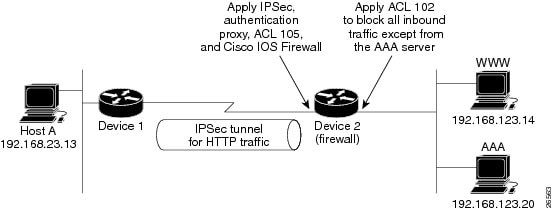
Authentication Proxy, IPSec, and CBAC Configuration Example
In this example, Host A initiates an HTTP connection with the web server (WWW). The HTTP traffic between Router 1 and Router 2 is encrypted using IPSec. The authentication proxy, IPSec, and CBAC are configured at interface Serial0 on Router 2, which is acting as the firewall. ACL 105 blocks all traffic at interface Serial0. ACL 102 is applied at interface Ethernet0 on Router 2 to block traffic on that interface, except traffic from the AAA server.
When Host A initiates an HTTP connection with the web server, the authentication proxy prompts the user at Host A for a username and password. These credentials are verified with the AAA server for authentication and authorization. If authentication is successful, the per-user ACLs are downloaded to the firewall to permit services.
The following examples provide both the Router 1 and Router 2 configurations for completeness.
Router 1 Configuration
! Configure Router 1 for IPSec.version 12.0service timestamps debug uptimeservice timestamps log uptimeno service password-encryption!hostname Router1!logging buffered 4096 debuggingno logging consoleenable secret 5 $1$E0OB$AQF1vFZM3fLr3LQAOsudL/enable password junk!username Router2 password 0 welcomecrypto isakmp policy 1authentication pre-sharecrypto isakmp key cisco1234 address 10.0.0.2 !crypto ipsec transform-set rule_1 ah-sha-hmac esp-des esp-sha-hmac !!crypto map testtag 10 ipsec-isakmp set peer 10.0.0.2set transform-set rule_1 match address 155!interface Ethernet0/0ip address 192.168.23.2 255.255.255.0no ip directed-broadcastno ip route-cacheno ip mroute-cache!interface Serial3/1ip address 10.0.0.1 255.0.0.0no ip directed-broadcastencapsulation PPP ip route-cacheno ip mroute-cacheno keepaliveno fair-queueclockrate 56000 crypto map testtag!!ip classlessip route 192.168.123.0 255.255.255.0 10.0.0.2!Identify the IPSec specific traffic.access-list 155 permit tcp host 192.168.23.13 host 192.168.123.14 eq wwwaccess-list 155 permit tcp host 192.168.23.13 eq www host 192.168.123.14Router 2 Configuration
!Configure Router 2 as the firewall, using the authentication proxy, IPSec, and CBAC.version 12.0service timestamps debug uptimeservice timestamps log uptimeno service password-encryption!hostname Router2!logging buffered 4096 debuggingaaa new-modelaaa authentication login default group tacacs+aaa authentication login console_line noneaaa authentication login special noneaaa authentication ppp default group tacacs+aaa authorization exec default group tacacs+!Configure AAA for the authentication proxyaaa authorization auth-proxy default group tacacs+enable password junk!!Create the CBAC inspection rule HTTP_TEST.ip inspect name rule22 httpip inspect name rule22 tcpip inspect name rule22 ftpip inspect name rule22 smtp!!Create the authentication proxy rule PXY.ip auth-proxy name pxy http!Turn on display of the router name in the authentication proxy login page.ip auth-proxy auth-proxy-bannerip audit notify logip audit po max-events 100!!Configure IPSec.crypto isakmp policy 1authentication pre-sharecrypto isakmp key cisco1234 address 10.0.0.1 !crypto ipsec transform-set rule_1 ah-sha-hmac esp-des esp-sha-hmac ! crypto map testtag 10 ipsec-isakmp set peer 10.0.0.1set transform-set rule_1 match address 155!!Apply the CBAC inspection rule and the authentication proxy rule at interface!Serial0/0.interface Serial0/0ip address 10.0.0.2 255.0.0.0ip access-group 105 inno ip directed-broadcastip inspect rule22 inip auth-proxy pxyencapsulation pppno ip route-cacheno ip mroute-cacheno keepaliveno fair-queuecrypto map testtag!interface Ethernet0/1ip address 192.168.123.2 255.255.255.0ip access-group 102 inno ip directed-broadcast ip route-cacheno ip mroute-cache!no ip classlessip route 192.168.23.0 255.255.255.0 10.0.0.1ip route 192.168.50.0 255.255.255.0 16.0.0.1!Configure the HTTP server.ip http serverip http access-class 15ip http authentication aaa!!Create ACL 15 to block all traffic for the http server.access-list 15 deny any!Create ACL 102 to block all traffic inbound on interface Ethernet0/1 except for !traffic from the AAA server.access-list 102 permit tcp host 192.168.123.20 eq tacacs host 192.168.123.2access-list 102 deny tcp any anyaccess-list 102 deny udp any anyaccess-list 102 permit ip any any!Create ACL 105 to block all traffic inbound on interface Serial0/0. Permit only IP!protocol traffic.access-list 105 deny tcp any anyaccess-list 105 deny udp any anyaccess-list 105 permit ip any any!Identify the IPSec specific traffic.access-list 155 permit tcp host 192.168.123.14 host 192.168.23.13 eq wwwaccess-list 155 permit tcp host 192.168.123.14 eq www host 192.168.23.13!!Define the AAA server host and encryption key.tacacs-server host 192.168.123.14tacacs-server key cisco!line con 0exec-timeout 0 0login authentication specialtransport input noneline aux 0transport input allspeed 38400flowcontrol hardwareline vty 0 4password labAuthentication Proxy, IPSec, NAT, and CBAC Configuration
This example provides a router configuration with the authentication proxy, IPSec, NAT, and CBAC features. illustrates the configuration.
Figure 7
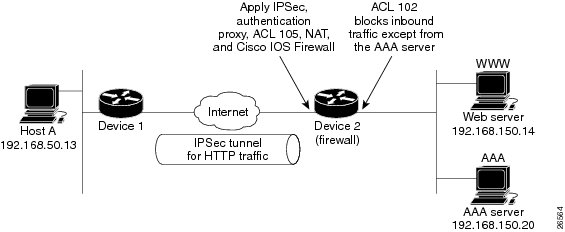
Authentication Proxy, IPSec, and CBAC Configuration Example
In this example, Host A initiates an HTTP connection with web server (WWW). The HTTP traffic between Router 1 (interface BRI0) and Router 2 (interface Serial2) is encrypted using IPSec. The authentication proxy is configured on Router 2, which is acting as the firewall. The authentication proxy, NAT, and CBAC are configured at interface Serial2, which is acting as the firewall. ACL 105 blocks all traffic at interface Serial2. ACL 102 is applied at interface Ethernet0 on Router 2 to block traffic on that interface, except traffic from the AAA server. In this example, the authentication proxy use standard ACL 10 to specify the hosts using the authentication proxy feature.
When any host in ACL 10 initiates an HTTP connection with the web server, the authentication proxy prompts the user at that host for a username and password. These credentials are verified with AAA server for authentication and authorization. If authentication is successful, the per-user ACLs are downloaded to the firewall to permit services.
The following examples provide both the Router 1 and Router 2 configurations for completeness.
Router 1 Configuration
! Configure Router 1 for IPSec.version 12.0service timestamps debug uptimeservice timestamps log uptimeno service password-encryption!hostname Router1!logging buffered 4096 debuggingno logging console!isdn switch-type basic-5ess!crypto isakmp policy 1authentication pre-sharecrypto isakmp key cisco1234 address 16.0.0.2 crypto ipsec transform-set rule_1 ah-sha-hmac esp-des esp-sha-hmac !!crypto map testtag 10 ipsec-isakmp set peer 16.0.0.2set transform-set rule_1 match address 155!!process-max-time 200!interface BRI0ip address 16.0.0.1 255.0.0.0 no ip directed-broadcastencapsulation pppdialer idle-timeout 5000dialer map ip 16.0.0.2 name router2 broadcast 50006dialer-group 1isdn switch-type basic-5esscrypto map testtag! interface FastEthernet0ip address 192.168.50.2 255.255.255.0no ip directed-broadcast ! ip classlessip route 192.168.150.0 255.255.255.0 16.0.0.2no ip http server!Identify the IPSec specific traffic. access-list 155 permit tcp host 192.168.50.13 host 192.168.150.100 eq wwwaccess-list 155 permit tcp host 192.168.50.13 eq www host 192.168.150.100dialer-list 1 protocol ip permit!line con 0exec-timeout 0 0transport input noneline aux 0line vty 0 4password lablogin!Router 2 Configuration
!Configure Router 2 as the firewall, using the authentication proxy, IPSec, NAT and!CBAC. version 12.0service timestamps debug uptimeservice timestamps log uptimeno service password-encryption!hostname router2!logging buffered 4096 debuggingaaa new-modelaaa authentication login default group tacacs+aaa authentication login console_line noneaaa authorization exec default group tacacs+ !Configure AAA for the authentication proxy aaa authorization auth-proxy default group tacacs+! !Create the CBAC inspection rule "rule44".ip inspect name rule44 http java-list 5 ip inspect name rule44 tcp ip inspect name rule44 ftp ip inspect name rule44 smtp ! !Create the authentication proxy rule "pxy.". Set the timeout value for rule !pxy to three minutes. Standard ACL 10 is applied to the rule.ip auth-proxy name pxy http list 10 auth-cache-time 3 isdn switch-type primary-5ess!!Configure IPSec.crypto isakmp policy 1authentication pre-sharecrypto isakmp key cisco1234 address 16.0.0.1 !!crypto ipsec transform-set rule_1 ah-sha-hmac esp-des esp-sha-hmac !! crypto map testtag 10 ipsec-isakmp set peer 16.0.0.1set transform-set rule_1 match address 155! controller T1 2/0framing esflinecode b8zspri-group timeslots 1-24! !Apply ACL 102 inbound at interface Ethernet0/1 and configure NAT.interface Ethernet0/1 ip address 192.168.150.2 255.255.255.0 ip access-group 102 in no ip directed-broadcast ip nat inside no ip mroute-cache! !Apply the authentication proxy rule PXY, CBAC inspection rule HTTP_TEST, NAT, and!and ACL 105 at interface Serial2/0:23.interface Serial2/0:23 ip address 16.0.0.2 255.0.0.0 ip access-group 105 in no ip directed-broadcast ip nat outside ip inspect rule44 in ip auth-proxy pxy encapsulation ppp ip mroute-cache dialer idle-timeout 5000 dialer map ip 16.0.0.1 name router1 broadcast 71011 dialer-group 1 isdn switch-type primary-5ess fair-queue 64 256 0 crypto map testtag! !Use NAT to translate the Web server address.ip nat inside source static 192.168.150.14 192.168.150.100ip classlessip route 192.168.50.0 255.255.255.0 16.0.0.1!Configure the HTTP server.ip http serverip http access-class 15ip http authentication aaa!!Create standard ACL 5 to specify the list of hosts from which to accept java applets.!ACL 5 is used to block Java applets in the CBAC inspection rule named "rule44," which!is applied at interface Serial2/0:23.access-list 5 permit any!Create standard ACL 10 to specify the hosts using the authentication proxy. This ACL!used in the authentication proxy rule named "PXY", which is applied at interface!Serial2/0:23.access-list 10 permit any!Create ACL 15 to block all traffic for the http server.access-list 15 deny any!Create extended ACL 102 to block all traffic inbound on interface Ethernet0/1!except for traffic from the AAA server.access-list 102 permit tcp host 192.168.150.20 eq tacacs 192.168.150.2access-list 102 deny tcp any anyaccess-list 102 deny udp any anyaccess-list 102 permit ip any any!Create extended ACL 105 to block all TCP and UDP traffic inbound on interface!Serial2/0:23.access-list 105 deny tcp any anyaccess-list 105 deny udp any anyaccess-list 105 permit ip any any!Identify the IPSec specific traffic.access-list 155 permit tcp host 192.168.150.100 host 192.168.50.13 eq wwwaccess-list 155 permit tcp host 192.168.150.100 eq www host 192.168.50.13dialer-list 1 protocol ip permit!Define the AAA server host and encryption key.tacacs-server host 192.168.126.14 tacacs-server key cisco!line con 0 exec-timeout 0 0!Define the AAA server host and encryption key. login authentication console_line transport input none line aux 0 line vty 0 4 password lab!! endAAA Server User Profile
This section includes examples of the authentication proxy user profiles entries on the AAA servers.
The proxyacl entries define the user's access privileges. After successfully using the authentication proxy to log in, these entries are transferred to the firewall router. Each entry in the profile must specify permit access for the service or application. The source address in each entry is set to "any," which is replaced with the IP address of the authenticating host when the profile is downloaded to the firewall. The privilege level must be set to 15 for all AAA users.
CiscoSecure ACS 2.3 for Windows NT
This section describes how to configure authentication proxy on CiscoSecure ACS 2.3 for Windows NT. For detailed information about CiscoSecure ACS, refer to the documentation for that product.
The following sample configuration is for the TACACS+ service of CiscoSecure ACS for Windows NT.
Step 1  Click the Interface Configuration icon and click TACACS+ (Cisco).
Click the Interface Configuration icon and click TACACS+ (Cisco).
(a)  Scroll down to New Services.
Scroll down to New Services.
(b)  Add a new service, "auth-proxy" in the Service field. Leave the Protocol field empty.
Add a new service, "auth-proxy" in the Service field. Leave the Protocol field empty.
(c)  Select both the User and Group check boxes for the new service.
Select both the User and Group check boxes for the new service.
(d)  Scoll down to Advance Configuration Options and check the Per-user Advance TACACS+ features.
Scoll down to Advance Configuration Options and check the Per-user Advance TACACS+ features.
(e)  Click Submit.
Click Submit.
Step 2  Click the Network Configuration icon.
Click the Network Configuration icon.
(a)  Click the Add Entry icon for Network Access Servers and fill in the Network Access Server Hostname, IP address, and the key (the key configured on the router) fields.
Click the Add Entry icon for Network Access Servers and fill in the Network Access Server Hostname, IP address, and the key (the key configured on the router) fields.
(b)  Select TACACS+ (Cisco) for the Authenticate Using option.
Select TACACS+ (Cisco) for the Authenticate Using option.
(c)  Click the Submit + Restart icon.
Click the Submit + Restart icon.
Step 3  Click the Group Setup icon.
Click the Group Setup icon.
(a)  Select a user group from the drop-down menu.
Select a user group from the drop-down menu.
(b)  Select the Users in Group check box.
Select the Users in Group check box.
(c)  Select a user from the user list.
Select a user from the user list.
(d)  In the User Setup list, scroll down to TACACS+ Settings and select the "auth-proxy" check box.
In the User Setup list, scroll down to TACACS+ Settings and select the "auth-proxy" check box.
(e)  Select the Custom Attributes check box.
Select the Custom Attributes check box.
(f)  Add the profiles entries (do not use single or double quotes around the entries) and set the privilege level to 15.
Add the profiles entries (do not use single or double quotes around the entries) and set the privilege level to 15.
priv-lvl=15proxyacl#1=permit tcp any any eq 26 proxyacl#2=permit icmp any host 60.0.0.2 proxyacl#3=permit tcp any any eq ftpproxyacl#4=permit tcp any any eq ftp-data proxyacl#5=permit tcp any any eq smtpproxyacl#6=permit tcp any any eq telnet(g)  Click Submit.
Click Submit.
Step 4  Click the User Setup icon.
Click the User Setup icon.
(a)  Click List All Users.
Click List All Users.
(b)  Add a username.
Add a username.
(c)  Scoll down to User Setup Password Authentication.
Scoll down to User Setup Password Authentication.
(d)  Select SDI SecurID Token Card from the Password Authentication drop-down menu.
Select SDI SecurID Token Card from the Password Authentication drop-down menu.
(e)  Select the previous configured user group 1.
Select the previous configured user group 1.
(f)  Click Submit.
Click Submit.
Step 5  Click Group Setup icon again.
Click Group Setup icon again.
(a)  Select the user group 1.
Select the user group 1.
(b)  Click Users in Group.
Click Users in Group.
(c)  Click Edit Settings.
Click Edit Settings.
(d)  Click the Submit + Restart icon to make sure the latest configuration is updated and sent to the AAA server.
Click the Submit + Restart icon to make sure the latest configuration is updated and sent to the AAA server.
CiscoSecure ACS 2.3 for UNIX
This section describes how to configure authentication proxy on CiscoSecure ACS 2.3 for UNIX. For detailed information regarding CiscoSecure ACS, refer to the documentation for that product.
To manage the CiscoSecure ACS using the Administrator program, you need a web browser that supports Java and JavaScript. You must enable Java in the browser application. You can start the Java-based CiscoSecure Administrator advanced configuration program from any of the CiscoSecure ACS Administrator web pages.
The following sample configuration procedure is for the TACACS+ service of CiscoSecure ACS 2.3 for UNIX.
Step 1  On the CiscoSecure ACS web menu bar of the CiscoSecure ACS web interface, click Advanced and then click Advanced again.
On the CiscoSecure ACS web menu bar of the CiscoSecure ACS web interface, click Advanced and then click Advanced again.
The Java-based CiscoSecure Administrator advanced configuration program appears. It might require a few minutes to load.
Step 2  In the CiscoSecure Administrator advanced configuration program, locate and deselect Browse in the Navigator pane of the tabbed Members page.
In the CiscoSecure Administrator advanced configuration program, locate and deselect Browse in the Navigator pane of the tabbed Members page.
This displays the Create New Profile icon.
Step 3  In the Navigator pane, do one of the following:
In the Navigator pane, do one of the following:
• Locate and click the group to which the user will belong
Locate and click the group to which the user will belong
• If you do not want the user to belong to a group, click the [Root] folder icon.
If you do not want the user to belong to a group, click the [Root] folder icon.
Step 4  Click Create Profile to display the New Profile dialog box.
Click Create Profile to display the New Profile dialog box.
Step 5  Make sure the Group check box is cleared.
Make sure the Group check box is cleared.
Step 6  Enter the name of the user you want to create and click OK. The new user appears in the tree.
Enter the name of the user you want to create and click OK. The new user appears in the tree.
Step 7  Click the icon for the group or user profile in the tree that is displayed in the Navigator pane of the tabbed Members page.
Click the icon for the group or user profile in the tree that is displayed in the Navigator pane of the tabbed Members page.
Step 8  If necessary, in the Profile pane, click the Profile icon to expand it.
If necessary, in the Profile pane, click the Profile icon to expand it.
A list or dialog box that contains attributes applicable to the selected profile or service appears in the window at the bottom right of the screen. The information in this window changes depending on what you have selected in the Profile pane.
Step 9  Click Service-String.
Click Service-String.
Step 10  Click string, enter auth-proxy in the text field, and click Apply.
Click string, enter auth-proxy in the text field, and click Apply.
Step 11  Select the Option menu.
Select the Option menu.
Step 12  On the Option menu, click Default Attributes.
On the Option menu, click Default Attributes.
Step 13  Change the attribute from Deny to Permit.
Change the attribute from Deny to Permit.
Step 14  Click Apply.
Click Apply.
Step 15  On the Option menu, click Attribute and enter the privilege level in the text field:
On the Option menu, click Attribute and enter the privilege level in the text field:
priv-lvl=15Step 16  On the Option menu, click Attribute and enter the proxyacl entries in the text field:
On the Option menu, click Attribute and enter the proxyacl entries in the text field:
proxyacl#1="permit tcp any any eq 26" Repeat this step for each additional service or protocol to add:proxyacl#2="permit icmp any host 60.0.0.2" proxyacl#3="permit tcp any any eq ftp" proxyacl#4="permit tcp any any eq ftp-data" proxyacl#5="permit tcp any any eq smtp" proxyacl#6="permit tcp any any eq telnet" Step 17  When you have finished making all your changes, click Submit.
When you have finished making all your changes, click Submit.
TACACS+ Server
default authorization = permitkey = ciscouser = Brian {login = cleartext ciscoservice = auth-proxy{priv-lvl=15proxyacl#1="permit tcp any any eq 26"proxyacl#2="permit icmp any host 60.0.0.2proxyacl#3="permit tcp any any eq ftp"proxyacl#4="permit tcp any any eq ftp-data"proxyacl#5="permit tcp any any eq smtp"proxyacl#6="permit tcp any any eq telnet"}}Livingston Radius Server
Bob Password = "cisco" User-Service-Type=Outbound-Usercisco-avpair = "auth-proxy:priv-lvl=15",cisco-avpair = "auth-proxy:proxyacl#1=permit tcp any any eq 26",cisco-avpair = "auth-proxy:proxyacl#2=permit icmp any host 60.0.0.2",cisco-avpair = "auth-proxy:proxyacl#3=permit tcp any any eq ftp",cisco-avpair = "auth-proxy:proxyacl#4=permit tcp any any eq ftp-data",cisco-avpair = "auth-proxy:proxyacl#5=permit tcp any any eq smtp",cisco-avpair = "auth-proxy:proxyacl#6=permit tcp any any eq telnet"Ascend Radius Server
Alice Password = "cisco" User-Service = Dialout-Framed-Usercisco-avpair = "auth-proxy:priv-lvl=15",cisco-avpair = "auth-proxy:proxyacl#1=permit tcp any any eq 26",cisco-avpair = "auth-proxy:proxyacl#2=permit icmp any host 60.0.0.2",cisco-avpair = "auth-proxy:proxyacl#3=permit tcp any any eq ftp",cisco-avpair = "auth-proxy:proxyacl#4=permit tcp any any eq ftp-data",cisco-avpair = "auth-proxy:proxyacl#5=permit tcp any any eq smtp",cisco-avpair = "auth-proxy:proxyacl#6=permit tcp any any eq telnet"Command Reference
This section documents new or modified commands. All other commands used with this feature are documented in the Cisco IOS Release 12.0 command reference publications.
• aaa authorization
aaa authorization
• clear ip auth-proxy cache
clear ip auth-proxy cache
• ip auth-proxy
ip auth-proxy
• ip auth-proxy auth-cache-time
ip auth-proxy auth-cache-time
• ip auth-proxy auth-proxy-banner
ip auth-proxy auth-proxy-banner
• ip auth-proxy name
ip auth-proxy name
• show ip auth-proxy
show ip auth-proxy
In Cisco IOS Release 12.0(1)T or later, you can search and filter the output for show and more commands. This functionality is useful when you need to sort through large amounts of output, or if you want to exclude output that you do not need to see.
To use this functionality, enter a show or more command followed by the "pipe" character (|), one of the keywords begin, include, or exclude, and an expression that you want to search or filter on:
command | {begin | include | exclude} regular-expression
Following is an example of the show atm vc command in which you want the command output to begin with the first line where the expression "PeakRate" appears:
show atm vc | begin PeakRate
For more information on the search and filter functionality, refer to the Cisco IOS Release 12.0(1)T feature module titled CLI String Search.
aaa authorization
To set parameters that restrict a user's network access, use the aaa authorization global configuration command. To disable authorization for a function, use the no form of this command.
aaa authorization {network | exec | commands level | reverse-access | auth-proxy} {default | list-name} [method1 [method2...]]
no aaa authorization {network | exec | commands level | reverse-access | auth-proxy}
Syntax Description
Defaults
Authorization is disabled for all actions (equivalent to the method keyword none). If the aaa authorization command for a particular authorization type is issued without a named method list specified, the default method list is automatically applied to all interfaces or lines (where this authorization type applies) except those that have a named method list explicitly defined. (A defined method list overrides the default method list.) If no default method list is defined, then no authorization takes place.
Command Modes
Global configuration
Command History
Release | Modification |
|---|---|
10.0 | This command was introduced. |
12.0(5)T | The auth-proxy keyword was introduced. |
Usage Guidelines
Use the aaa authorization command to enable authorization and to create named methods lists, defining authorization methods that can be used when a user accesses the specified function. Method lists for authorization define the ways authorization is performed and the sequence in which these methods are performed. A method list is simply a named list describing the authorization methods to be queried (such as RADIUS or TACACS+), in sequence. Method lists enable you to designate one or more security protocols to be used for authorization, thus ensuring a backup system in case the initial method fails. Cisco IOS software uses the first method listed to authorize users for specific network services; if that method fails to respond, the Cisco IOS software selects the next method listed in the method list. This process continues until there is successful communication with a listed authorization method, or all methods defined are exhausted.

Note  The Cisco IOS software attempts authorization with the next listed method only when there is no response from the previous method. If authorization fails at any point in this cycle—meaning that the security server or local username database responds by denying the user services—the authorization process stops and no other authorization methods are attempted.
The Cisco IOS software attempts authorization with the next listed method only when there is no response from the previous method. If authorization fails at any point in this cycle—meaning that the security server or local username database responds by denying the user services—the authorization process stops and no other authorization methods are attempted.
Use the aaa authorization command to create a list by entering the list-name and the method, where list-name is any character string used to name this list (excluding all method names) and method identifies the list of authorization method(s) tried in the given sequence.
Method keywords are described in Table 3.
Cisco IOS software supports the following six methods for authorization:
• TACACS+—The network access server exchanges authorization information with the TACACS+ security daemon. TACACS+ authorization defines specific rights for users by associating attribute-value (AV) pairs, which are stored in a database on the TACACS+ security server, with the appropriate user.
TACACS+—The network access server exchanges authorization information with the TACACS+ security daemon. TACACS+ authorization defines specific rights for users by associating attribute-value (AV) pairs, which are stored in a database on the TACACS+ security server, with the appropriate user.
• If-Authenticated—The user is allowed to access the requested function provided the user has been authenticated successfully. Not supported with the auth-proxy authorization type.
If-Authenticated—The user is allowed to access the requested function provided the user has been authenticated successfully. Not supported with the auth-proxy authorization type.
• None—The network access server does not request authorization information; authorization is not performed over this line/interface. Not supported with the auth-proxy authorization type.
None—The network access server does not request authorization information; authorization is not performed over this line/interface. Not supported with the auth-proxy authorization type.
• Local—The router or access server consults its local database, as defined by the username command, to authorize specific rights for users. Only a limited set of functions can be controlled via the local database. Not supported with the auth-proxy authorization type.
Local—The router or access server consults its local database, as defined by the username command, to authorize specific rights for users. Only a limited set of functions can be controlled via the local database. Not supported with the auth-proxy authorization type.
• RADIUS—The network access server requests authorization information from the RADIUS security server. RADIUS authorization defines specific rights for users by associating attributes, which are stored in a database on the RADIUS server, with the appropriate user.
RADIUS—The network access server requests authorization information from the RADIUS security server. RADIUS authorization defines specific rights for users by associating attributes, which are stored in a database on the RADIUS server, with the appropriate user.
• Kerberos Instance Map—The network access server uses the instance defined by the kerberos instance map command for authorization. Not supported with the auth-proxy authorization type.
Kerberos Instance Map—The network access server uses the instance defined by the kerberos instance map command for authorization. Not supported with the auth-proxy authorization type.
Method lists are specific to the type of authorization being requested. AAA supports five different types of authorization:
• Network—Applies to network connections. This can include a PPP, SLIP, or ARA connection.
Network—Applies to network connections. This can include a PPP, SLIP, or ARA connection.
• EXEC—Applies to the attributes associated with a user EXEC terminal session.
EXEC—Applies to the attributes associated with a user EXEC terminal session.
• Commands—Applies to the EXEC mode commands a user issues. Command authorization attempts authorization for all EXEC mode commands, including global configuration commands, associated with a specific privilege level.
Commands—Applies to the EXEC mode commands a user issues. Command authorization attempts authorization for all EXEC mode commands, including global configuration commands, associated with a specific privilege level.
• Reverse Access—Applies to reverse Telnet sessions.
Reverse Access—Applies to reverse Telnet sessions.
• Auth-proxy—Applies to HTTP sessions that trigger the authentication proxy feature.
Auth-proxy—Applies to HTTP sessions that trigger the authentication proxy feature.
When you create a named method list, you are defining a particular list of authorization methods for the indicated authorization type.
Once defined, method lists must be applied to specific lines or interfaces before any of the defined methods will be performed.
The authorization command causes a request packet containing a series of AV pairs to be sent to the RADIUS or TACACS server as part of the authorization process. The server can do one of the following:
• Accept the request as is.
Accept the request as is.
• Make changes to the request.
Make changes to the request.
• Refuse the request and refuse authorization.
Refuse the request and refuse authorization.
For a list of supported RADIUS attributes, refer to the RADIUS attributes appendix in the Security Configuration Guide. For a list of supported TACACS+ AV pairs, refer to the TACACS+ attribute-value pairs appendix in the Cisco IOS Release 12.0 Security Configuration Guide.

Note  There are five commands associated with privilege level 0: disable, enable, exit, help, and logout. If you configure AAA authorization for a privilege level greater than 0, these five commands will not be included in the privilege level command set.
There are five commands associated with privilege level 0: disable, enable, exit, help, and logout. If you configure AAA authorization for a privilege level greater than 0, these five commands will not be included in the privilege level command set.
When you enable the authentication proxy, the AAA server, the database used for authentication, and the authentication proxy service must be configured for authorization.

Note  Use the ip auth-proxy name command in conjunction with the aaa authorization auth-proxy command. Together these commands set up the authorization policy to be downloadable by the firewall.
Use the ip auth-proxy name command in conjunction with the aaa authorization auth-proxy command. Together these commands set up the authorization policy to be downloadable by the firewall.
Examples
In this example, the first method of authorization using the authentication proxy is TACACS+, and the secondary method is RADIUS.
aaa authorization auth-proxy default tacacs+ radiusIn this example, the first method of authorization using the authentication proxy is RADIUS, and the secondary method is TACACS+.
aaa authorization auth-proxy default radius tacacs+The following example shows the aaa authorization auth-proxy command as part of an AAA new model configuration. Use these AAA configuration commands to secure the router when the authentication proxy is enabled. Failure to configure the router properly could result in security holes.
aaa new-modelaaa authentication login default radius tacacs+ aaa authorization auth-proxy default radius tacacs+ Related Commands
clear ip auth-proxy cache
To clear authentication proxy entries from the router, use the clear ip auth-proxy cache global configuration command.
clear ip auth-proxy cache {* | host ip address}
Syntax Description
Defaults
No default behavior or values.
Command Modes
EXEC
Command History
Usage Guidelines
Use this command to clear entries from the translation table before they time out.
Examples
The following command deletes all authentication proxy entries:
clear ip auth-proxy cache *This command deletes the authentication proxy entry for the host with IP address 192.168.4.5:
clear ip auth-proxy cache 192.168.4.5Related Commands
Command | Description |
show ip auth-proxy cache | Display the running authentication proxy configuration. |
ip auth-proxy
To apply an authentication proxy rule at a firewall interface, use the ip auth-proxy interface configuration command. To remove the authentication proxy rules, use the no form of this command.
ip auth-proxy auth-proxy-name
no ip auth-proxy auth-proxy-name
Syntax Description
auth-proxy-name | Specifies the name of the authentication proxy rule to apply to the interface configuration. The authentication proxy rule is established with the authentication proxy name command. |
Defaults
No default behavior or values.
Command Modes
Interface configuration
Command History
Usage Guidelines
Use the ip auth-proxy command to enable the named authentication proxy rule at the firewall interface. Traffic passing through the interface from hosts with an IP address matching the standard access list and protocol type (HTTP) is intercepted for authentication if no corresponding authentication cache entry exists. If no access list is defined, the authentication proxy intercepts traffic from all hosts whose connection initiating packets are received at the configured interface.
Use the no form of this command with a rule name to disable the authentication proxy for a given rule on a specific interface. If a rule is not specified, the no form of this command disables the authentication proxy on the interface.
Examples
The following example configures interface Ethernet0 with the HQ_users rule:
interface e0 ip address 172.21.127.210 255.255.255.0ip access-group 111 inip auth-proxy HQ_usersip nat insideRelated Commands
ip auth-proxy auth-cache-time
To set the authentication proxy idle timeout value (the length of time an authentication cache entry, along with its associated dynamic user ACL, is managed after a period of inactivity), use the ip auth-proxy auth-cache-time global configuration command. To set the default value, use the no form of this command.
ip auth-proxy auth-cache-time min
no ip auth-proxy auth-cache-time
Syntax Description
Defaults
60 minutes.
Command Modes
Global configuration
Command History
Usage Guidelines
Use this command to set the global idle timeout value for the authentication proxy. You must set the auth-cache-time timeout value to a higher value than the idle timeout of any CBAC protocols. Otherwise, when the authentication proxy removes the user profile along associated dynamic user ACLs, there might be some idle connections monitored by CBAC. Removing these user-specific ACLs could cause those idle connections to hang. If the CBAC idle time out value is shorter, CBAC resets these connections when the CBAC idle timeout expires, which is before the authentication proxy removes the user profile.
Examples
The following example sets the authorization cache timeout to 30 minutes:
ip auth-proxy auth-cache-time 30Related Commands
Command | Description |
ip auth-proxy name | Create an authentication proxy rule. |
show ip auth-proxy configuration | Display the running authentication proxy configuration. |
ip auth-proxy auth-proxy-banner
To display the router name in the authentication proxy login page, use the ip auth-proxy auth-proxy-banner configuration command. To disable display of the router name, use the no form of this command.
ip auth-proxy auth-proxy-banner
no ip auth-proxy auth-proxy-banner
Defaults
Disabled.
Command Modes
Global configuration
Command History
Usage Guidelines
Use the ip auth-proxy auth-proxy-banner command to display the banner in the authentication proxy login page.
Examples
The following example sets the authorization cache timeout to the default value:
ip auth-proxy auth-proxy-bannerRelated Commands
ip auth-proxy name
To create an authentication proxy rule, use the ip auth-proxy name global configuration command. To remove the authentication proxy rules, use the no form of this command.
ip auth-proxy name auth-proxy-name http [auth-cache-time min] [list std-access-list]
no ip auth-proxy name auth-proxy-name
Syntax Description
Defaults
No default behavior or values.
Command Modes
Global configuration
Command History
Usage Guidelines
This command creates a named authentication proxy rule, and it allows you to associate that rule with an access control list, providing control over which hosts use the authentication proxy. The rule is applied to an interface on a router using the ip auth-proxy command.
Use the auth-cache-time option to override the global the authentication proxy cache timer. This option provides control over timeout values for specific authentication proxy rules. The authentication proxy cache timer monitors the length of time (in minutes) that an authentication cache entry, along with its associated dynamic user ACL, is managed after a period of inactivity. When that period of inactivity (idle time) expires, the authentication entry and the associated dynamic access lists are deleted.
Use the list option to associate a set of specific IP addresses with the auth-proxy name.
Use the no form of this command with a rule name to remove the authentication proxy rules. If no rule is specified, the no form of this command removes all the authentication rules on the router, and disables the proxy at all interfaces.

Note  You must use the aaa authorization auth-proxy command together with the ip auth-proxy name command. Together these commands set up the authorization policy to be retrieved by the firewall. Refer to the aaa authorization auth-proxy command for more information.
You must use the aaa authorization auth-proxy command together with the ip auth-proxy name command. Together these commands set up the authorization policy to be retrieved by the firewall. Refer to the aaa authorization auth-proxy command for more information.
Examples
The following example creates the HQ_users authentication proxy rule. Because no standard access list is specified in the rule, all connection initiating HTTP traffic is subjected to authentication.
ip auth-proxy name HQ_users httpThis command creates the Mfg_users authentication proxy rule and applies it to hosts specified in ACL 10:
access-list 10 192.168.7.0 0.0.0.255 ip auth-proxy name Mfg_users http list 10This command sets the timeout value for Mfg_users to 30 minutes:
access-list 15 any ip auth-proxy name Mfg_users http auth-cache-time 30 list 15The following command disables the Mfg_users rule:
no ip auth-proxy name Mfg_usersThis command disables the authentication proxy at all interfaces and removes all the rules from the router configuration:
no ip auth-proxyRelated Commands
show ip auth-proxy
To display the authentication proxy entries or the running authentication proxy configuration, use the ip auth-proxy privileged EXEC command.
show ip auth-proxy {cache | configuration}
Syntax Description
cache | Display the current list of the authentication proxy entries. |
configuration | Display the running authentication proxy configuration. |
Defaults
No default behavior or values.
Command Modes
EXEC
Command History
Usage Guidelines
Use the show ip auth-proxy to display either the authentication proxy entries or the running authentication proxy configuration. Use the cache keyword option to list the host IP address, the source port number, the timeout value for the authentication proxy, and the state for connections using authentication proxy. If authentication proxy state is HTTP_ESTAB, the user authentication was successful.
Use the show ip auth-proxy configuration command to display all authentication proxy rules configured on the router.
Examples
The following is sample output from the show ip auth-proxy cache command after one user authentication using the authentication proxy.
router# show ip auth-proxy cacheAuthentication Proxy CacheClient IP 192.168.25.215 Port 57882, timeout 1, state HTTP_ESTABIn the following example, the show ip auth-proxy configuration command displays the information about the authentication proxy rule pxy. The global idle timeout value is 60 minutes. The idle timeout value for this named rule is 30 minutes. No host list is specified in the rule, meaning that all connection initiating HTTP traffic at the interface is subject to the authentication proxy rule:
router# sh ip auth-proxy configurationAuthentication cache time is 60 minutesAuthentication Proxy Rule ConfigurationAuth-proxy name pxyhttp list not specified auth-cache-time 30 minutesRelated Commands
Debug Commands
This section documents the new debug command related to the authentication-proxy feature.
• debug ip auth-proxy
debug ip auth-proxy
debug ip auth-proxy
To display the authentication proxy configuration information on the router, use the show ip auth-proxy configuration command in privileged EXEC mode.
debug ip auth-proxy {ftp | function-trace | http | object-creation | object-deletion | tcp | telnet | timer}
Syntax Description
Command History
Usage Guidelines
Use the debug ip auth-proxy command to display authentication proxy activity. Refer to the Examples section for more information about the debug options.